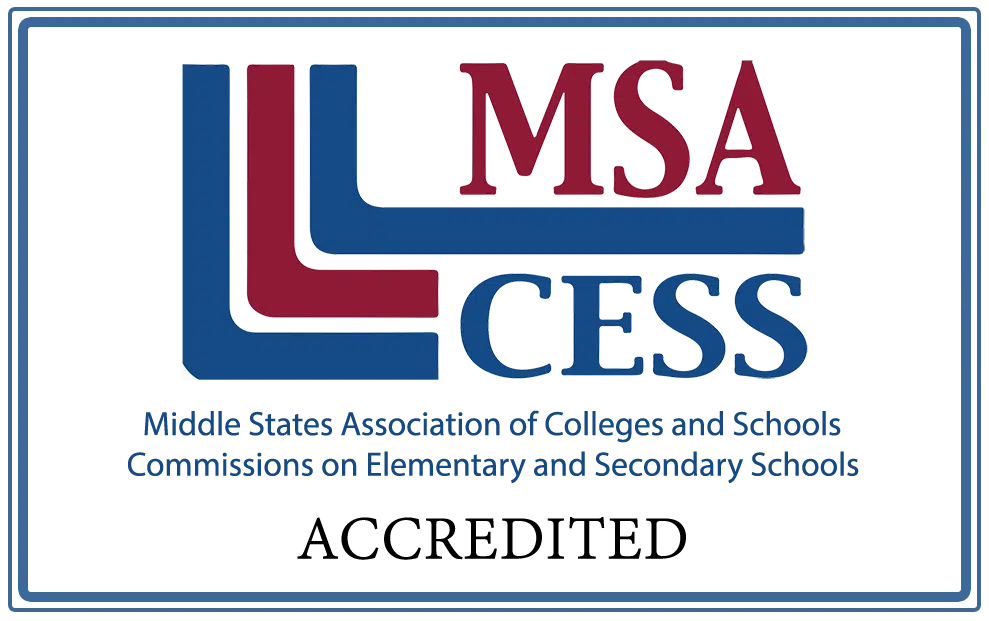The Beginner’s Guide to Seton
Enrollment Process
In this final section, I want to walk you through that actual Admissions/Enrollment process. Being aware of our enrollment details and policies will help you select the right options for your child and give them the best chance to succeed. Below I will take us step by step through the online application and explain the many options along the way.
Online Application for Enrollment
You may find it helpful to begin your own application now and follow along as I explain each step. Don’t worry if you are not ready to submit today. All of your progress will be saved when you exit the application and you can return and complete it at any time. After you click the link below, you will be asked if you want to start a new application or continue an existing one (which you would click if you were returning to finish an application you had already started). You will then be asked if you have an existing account with Seton, and if you do, to provide login information. If this is your first account with Seton, you will be asked to enter an email address and create a password.
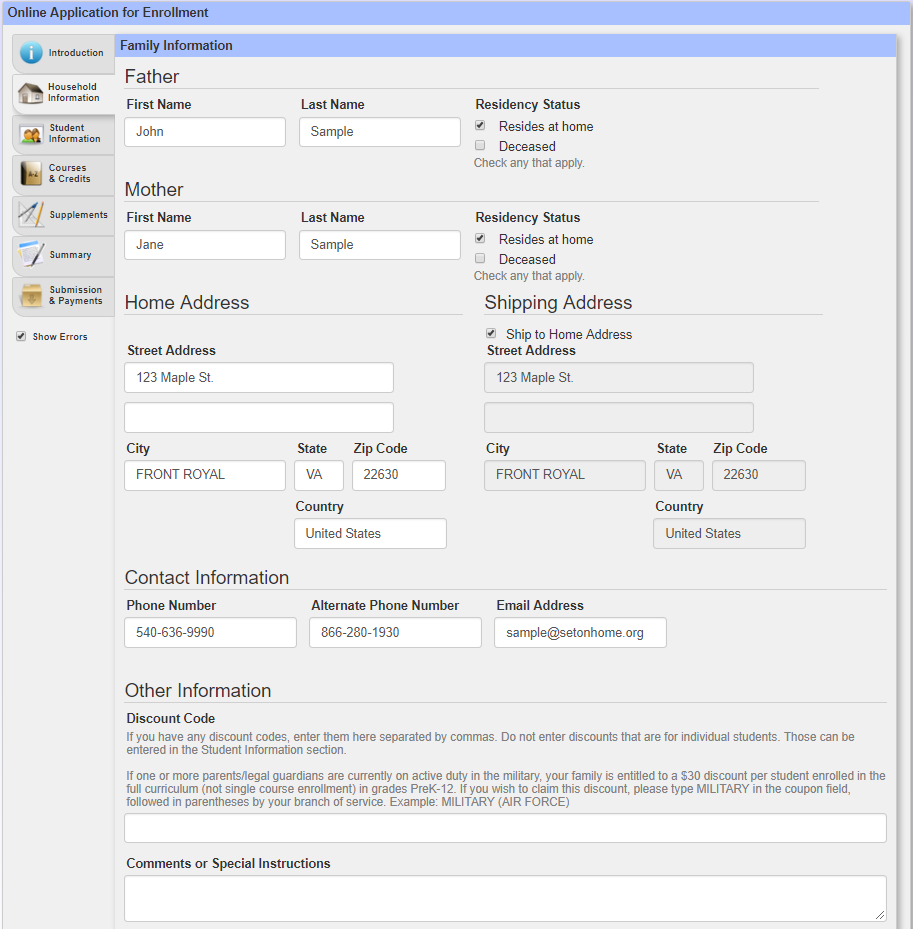
Household Information
To access the first section of the application, click on the Household Information tab. This section asks for basic contact information, but also allows you to select a different shipping address from your home address. At the bottom of the section, there is a place to enter a coupon code. As soon as you complete this Beginner’s Guide, you will be given a code that you can enter here which will remove $30 from your enrollment! (This code is only for new families and is intended to offset the new family fee.)
The comments section is also very useful. For example, you can request a call from one of our academic counselors to review your curriculum before it is shipped out.
Student Information
Clicking the Student Information tab will take you to the section where you can add basic information about each one of your students. There is another system of tabs within this section, one for each student. Click the “Add Student” sub-tab to add another student to the application. When you are asked for the student’s Grade, you will want to put the grade they are entering (that you are signing them up for).
Under the “Enrollment Options” heading, there are a few toggle options. Full Curriculum or Individual Courses? At Seton, you can enroll a student in just one course. You would usually only select Individual Courses if you are signing the student up for 3 or fewer courses, but if you are signing up for 4 elementary courses, it might be worth comparing the tuition. Most students would be signed up for Full Curriculum (even if there are one or two courses you do not intend to use).
If you are taking your student out of another school mid-year, you might want the “Half Year” option as opposed to “Full Year.” Half Year enrollments can only submit 2 Quarters of graded material, so they only receive credit for half a year, but there is a moderate discount offered. Seton also has an entire Special Educational Services Dept. that can assist and create a customized curriculum for students with learning difficulties or attention problems. Selecting Yes here will sign you up for Special Services, which involves an extra fee and a scheduled phone consultation before books are shipped.
The final option is the shipping date. Perhaps you want to register now, but not have your materials shipped until later (this is especially useful if you are enrolling at a conference). Also, you can have a different ship date for each student if you like. Perhaps one student is ready to start, but another student won’t be ready for another couple of months. You would want to enroll them at the same time to receive the multi-student discount, but can have the materials shipped at different times.
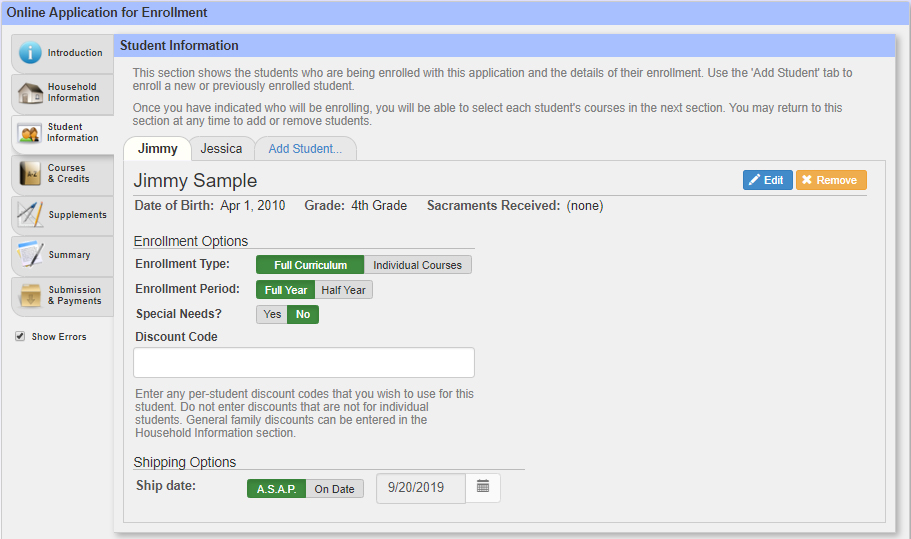
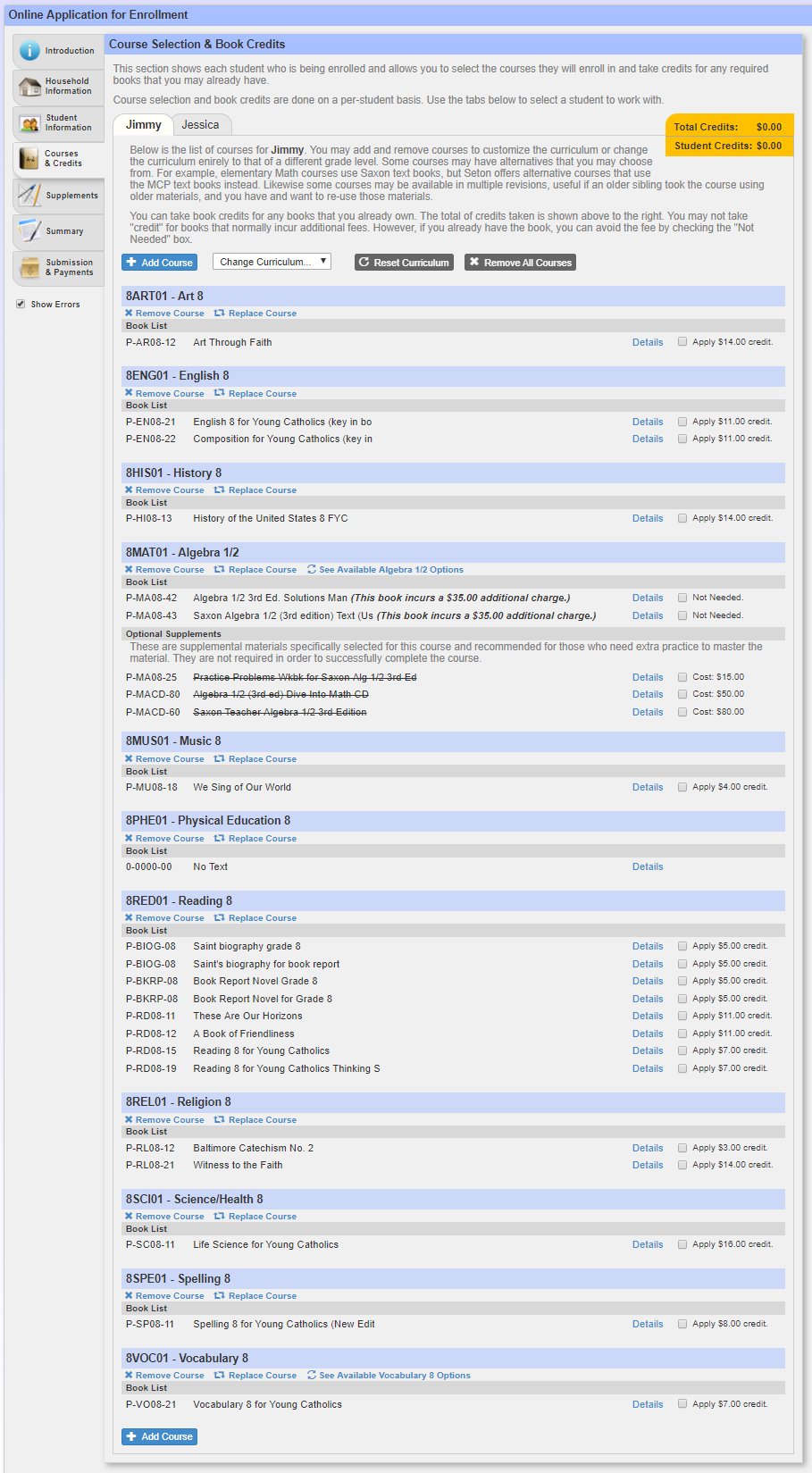
Courses and Credits
In the Courses and Credits section, each student again has their own tab. You would click the “Start with This Curriculum” button for each student unless you are only signing that student up for one or two courses, in which case “Start with No Curriculum” might be easier. Starting with the curriculum will fill in all of the default courses for that Grade level and the books associated with those courses.
If you simply want our standard courses and need all of the books, you are done and can move on to the next tab. However, if you want to change some of your courses or you already have some of the books, this section allows you to make all of those adjustments.
Changing courses is easy. If your student is advanced in Math, for example, you can select the “Replace Course” button under the title of the Math course you want to replace and then double click the higher level math from the list. Sometimes Seton has alternate versions of a course. An example is Geometry, where we offer a course with a Saxon textbook or one using a Houghton Mifflin textbook. If the course has other versions, there will be a “See Available [Course] Options” link next to the “Replace Course” option. You can remove courses or add them as well. Adding a course may have an additional tuition cost if it is not replacing a course normally included with that Grade.
In any grade before High School, if there was one or two courses that you did not want to take with Seton (for example, if your student was taking piano lessons and you did not want to take Seton’s music course), it usually makes sense to leave the Seton course in your list but take the book credit. If you simply remove a course from a full enrollment, it would not reduce your tuition. Taking a book credit for the course will reduce your tuition.
Each course lists the books that are included with that course and on the right hand side, there are check boxes for each with an amount. Those check boxes are for book credits. If you do not need a book from us (perhaps you already own a copy), check the box and we will give you a discount on your enrollment equal to the amount shown and will NOT send you the book.
A few courses show “Optional Supplements” under the course books (often with Math courses). These are materials that are not included, and hence have a strike-through line over their name. However, you might be interested in adding them. If you want to add them, you check the box and the amount shown will be added to your total (so it is the opposite of the book credits) and the strike-through line will be removed.
If you are signing up for Special Educational Services, you don’t really need to worry about this section as the courses will all be adjusted by the Special Services Department after your phone consultation.
Using a non-Seton course
In High School, Seton has an Independent Study Program which allows some pre-approved non-Seton courses to be accepted for credit and appear on the Seton transcript. You can request an Independent Study after you are enrolled through the MySeton portal. In Elementary and Junior High, we can accept non-Seton Math courses, but cannot issue credit for any other course that we do not offer. However, just because we can’t issue credit for a course doesn’t mean that you can’t take it. Seton will grade and record the work for the Seton courses you send in, but you can still enroll in Seton to get access to our excellent lesson plans and resources even if you decide not to submit work for grading (as long as you understand that we can’t recognize that course for credit—that it would be similar to auditing a college course).
Supplements
The supplements section shows optional books that you might be interested in purchasing. You do not need to add any of these books, but we offer them as suggestion because we think they are suitable and useful for students at that grade level. Suggested items often include things like science kits, student dictionaries, additional workbooks, or novels.
You can also add any item that we offer from our massive bookstore, Seton Educational Media (SEM). Just click the “Add Any Book to Order” sub-tab and enter in the stock numbers of the items you would like. Any supplemental item that is attached to an enrollment sent to a U.S. address has free shipping!
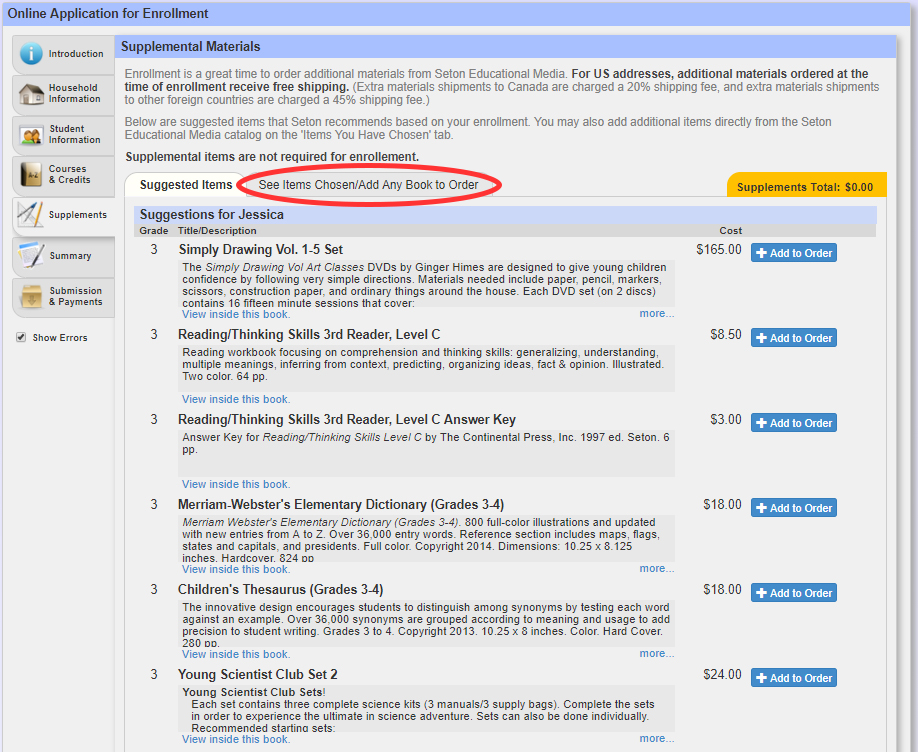
Summary
You don’t need to enter any information on the Summary section: it just shows you a complete breakdown of fees and discounts. If you have more than one full enrollment in Grades 1-12, you should notice a multi-child discount for each student after the first.
Submission and Payments
This section is where you choose which payment plan you want. Plan A pays everything upfront and has a built-in discount. Plan B offers a monthly payment plan for families in the U.S. and Canada. Once you have selected a plan, just enter the credit card information, view policies, and you are done! If you are not able to pay with a credit card, please contact our Admissions Dept. at admissions@setonhome.org.
Click Here to Receive Your Discount Code if You have Completed the Beginner's Guide to Seton!
Your code is: BEGINSETON
It can be entered into the “Discount Code” field on the Household Information section of the online enrollment.